Purchased a Pobble 365 subscription for your school? Here's how to get set up:
Contents:
1. Designate Pobble School Administrators
2. Invite Your Colleagues to Join Pobble
Admins can review pupils, colleagues and other admins at any time on their Teachers page.
Watch our step-by-step video tutorial, with adjustable playback speed via the 'cog' icon.
1. Assign your school administrators (Admins).
Upon purchasing a Pobble 365 school subscription, you'll provide a nominated school admin (key contact), who we'll assign the role to. Admins are responsible for adding and removing teachers, students, and groups in Pobble.
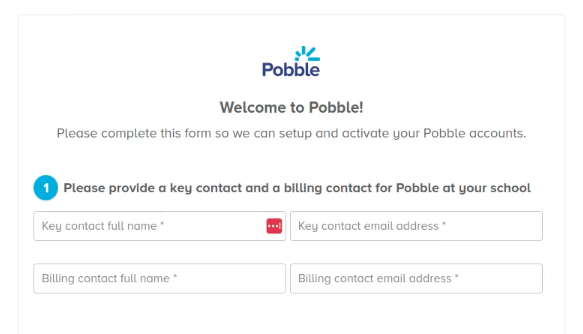
Assign and un-assign multiple admins on your 'Teachers' page. We recommend adding a member of the school admin team or a business / IT manager for smooth role transitions.
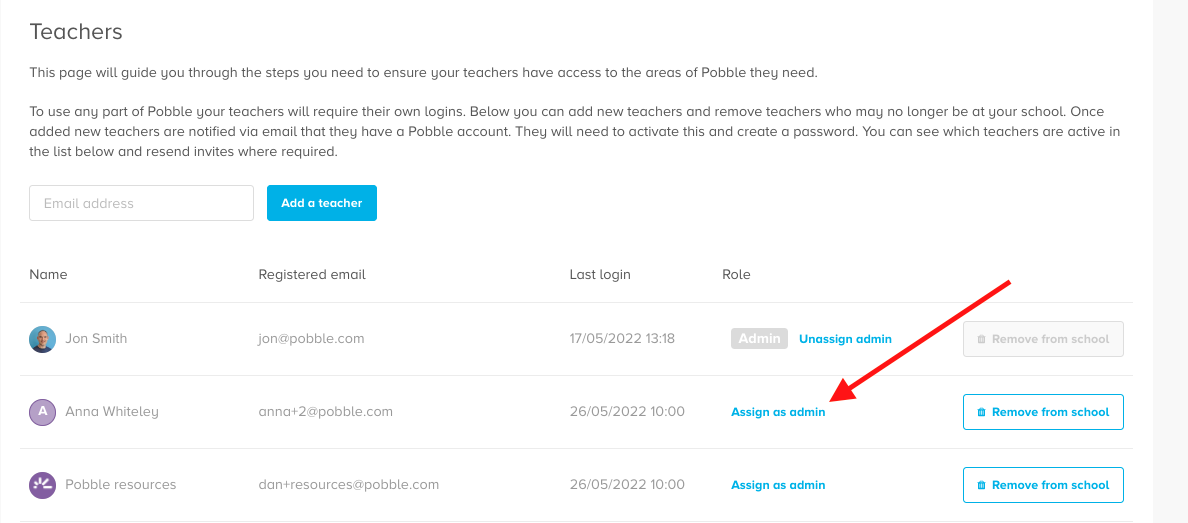
2. Add Your Colleagues to Pobble
Click on the menu in the top right, then 'School settings' to access the ' Manage Teachers' page.

If your colleague is not listed, scroll to the bottom of the teacher list and simply add their email address. Note: they must click on the email to be added to the teacher list.

If your colleague is showing as 'pending', they need to click on the email you sent. You can always send them another email.
We recommend that you inform your colleagues about their Pobble account before inviting them. If they previously registered for a free Pobble account, notify them of their account status change, and new access.
If their account has been inactive for a while, they may require a password reset.
Remove inactive staff from your Team Page, as their login may still have access to your subscription.
For more support on assigning subscriptions, here's our help article.
Congratulations! You are now set up and ready to inspire your pupils.
For more about using our Pobble tools check out the Pobble 365 tools support area.
