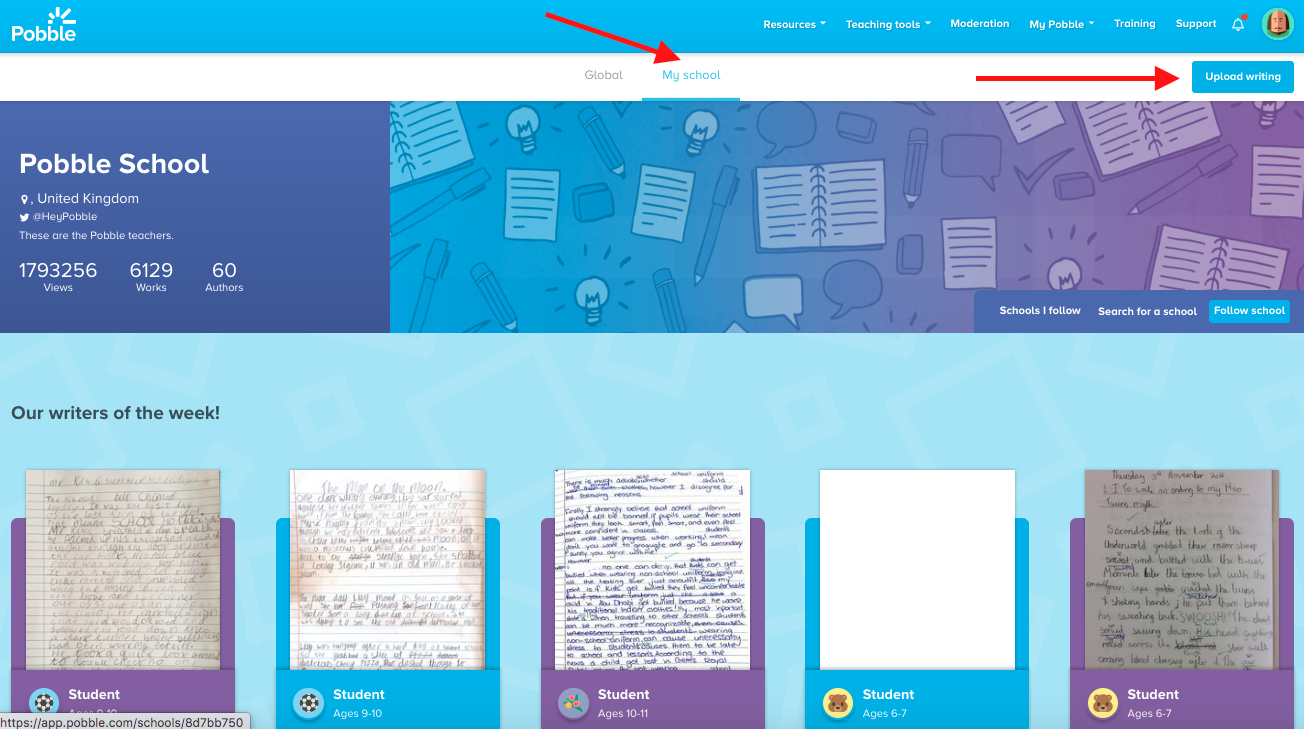Guidance on how to upload your competition entries.
How do I submit my entries?
First, log in to your account.
If you are new to Pobble, you'll need to register for an account as a teacher. Look out for an email asking you to activate your account.
Next, head to add pupils to add the names of your entrants. This is best done manually. If you are already a Pobble subscriber your pupils may already be in our system.
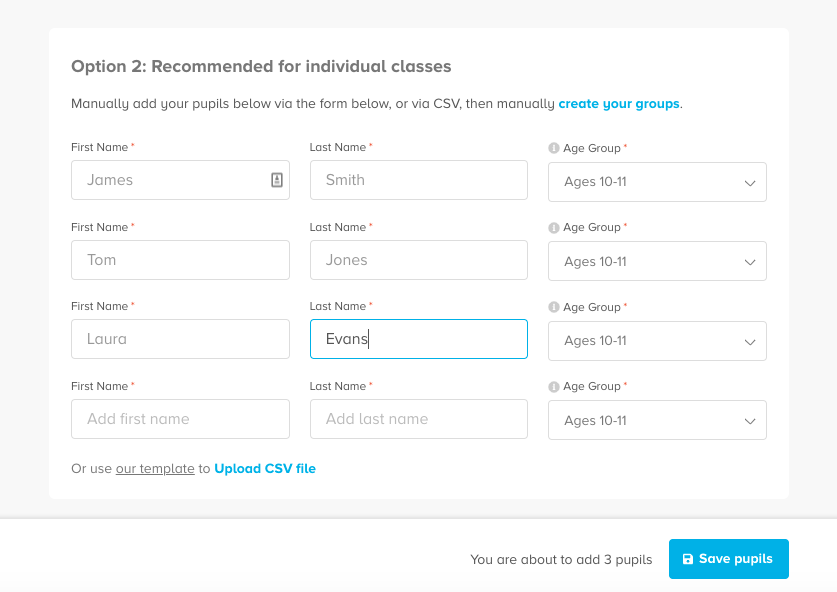
Click 'Save pupils'. You can either return to your list in 'My Pupils' or click 'print pupil login codes'.
Next, you need to give permission to publish. Back in 'My Pupils', check the box on the left of your three pupils. Click the blue 'action' button then select 'add permission to publish.'
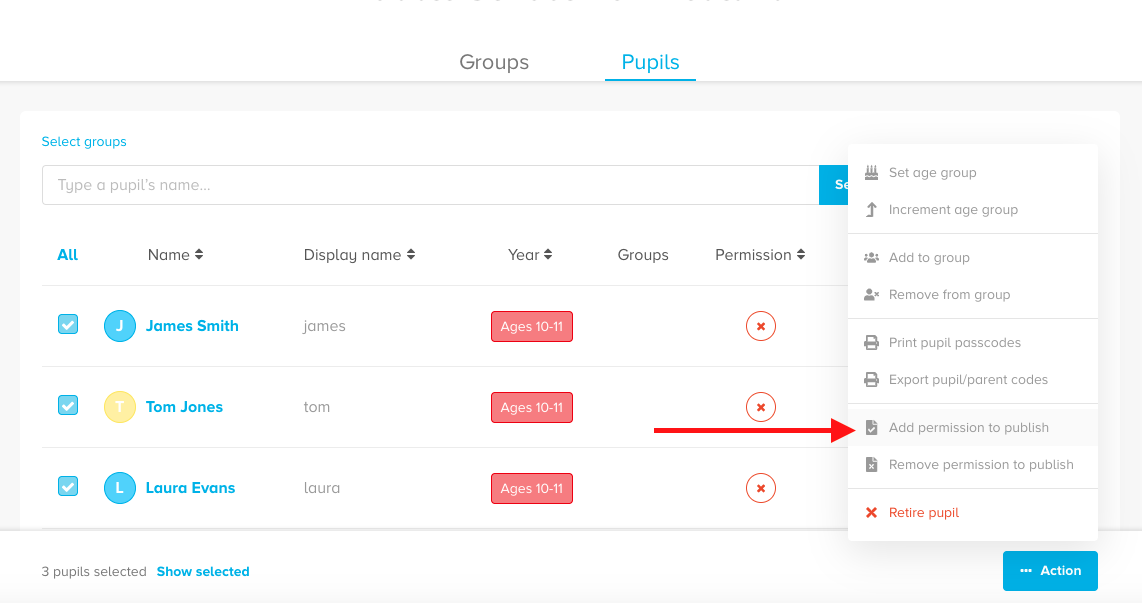
We recommend you inform parents/carers of your intention to enable publishing for their child. We have a suggested letter below.
Parent Letter (word doc)
More information can also be found on our legal pages.
The red cross under 'Permission' will turn into a green tick. Great!
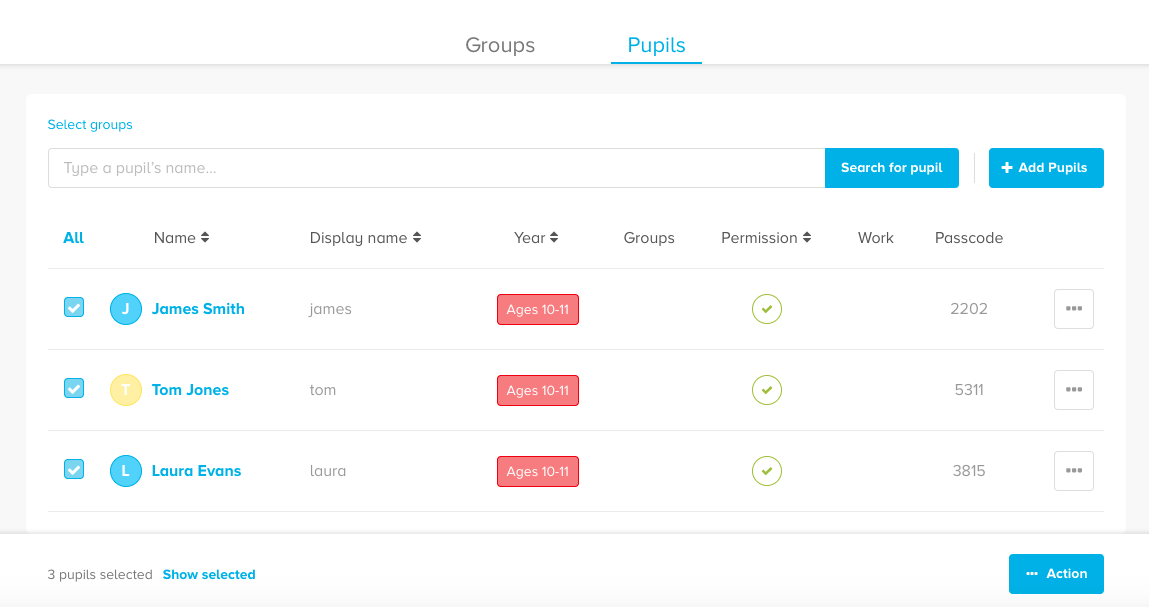
Now it's time to upload your entry.
Head to 'Teaching tools' and 'Upload writing'.
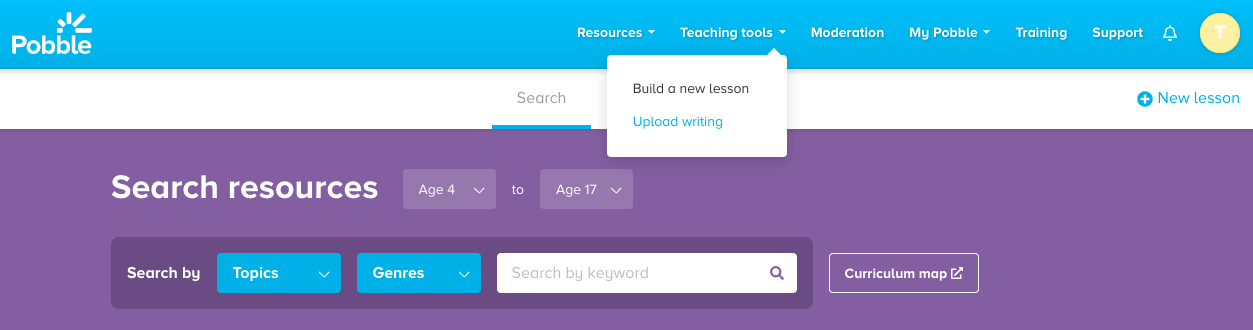
From here a list of pupils will appear. Click "upload" next to the correct one for your entry.
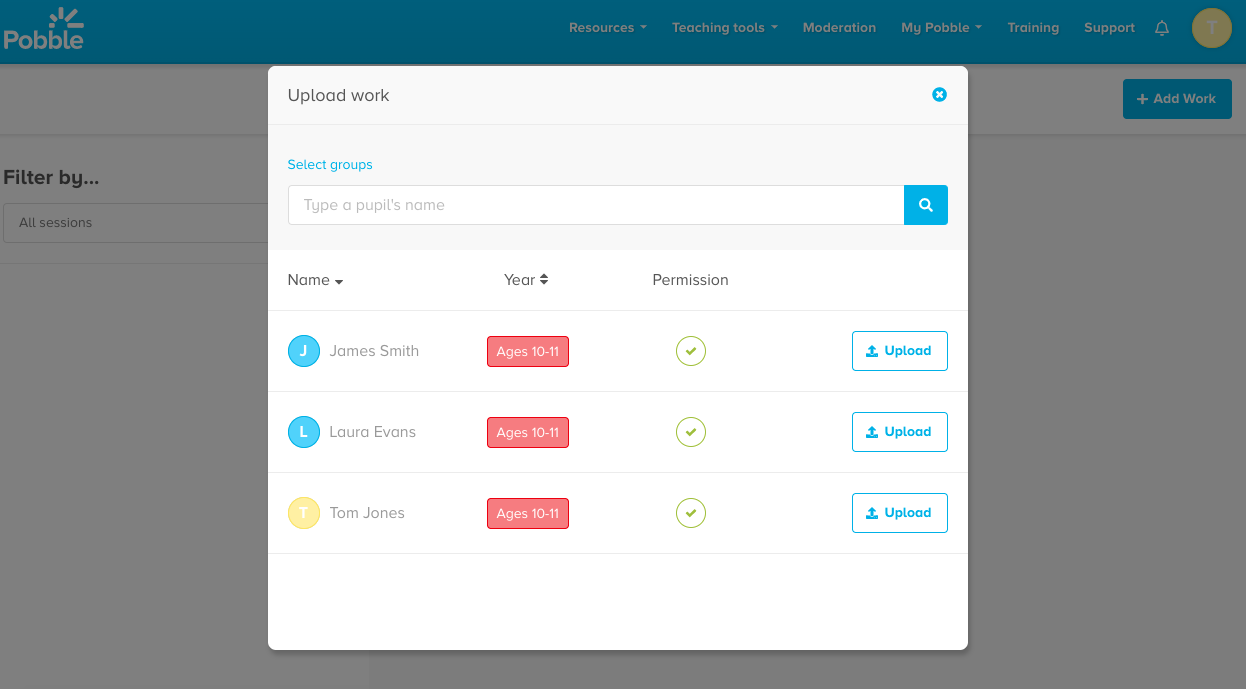
Select the piece of work you would like to upload. If using a laptop, you need to save the photographs of the work to your computer first to access it.
If using a tablet or mobile device, you should now access the camera to take a picture and then access the camera roll/gallery.
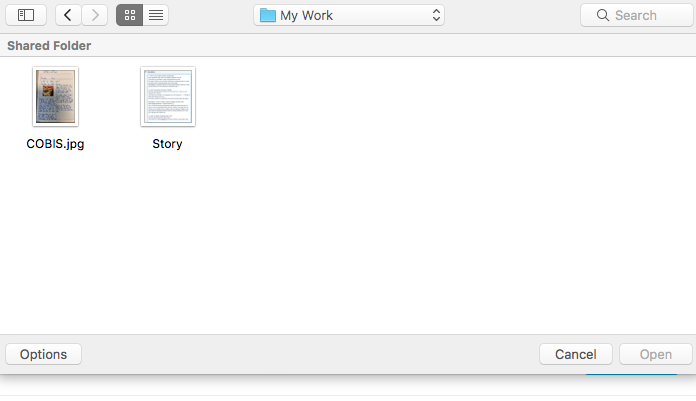
Check if you are happy with the photograph or pdf, add any additional pages or rotate if required. Once happy, click 'Done'.
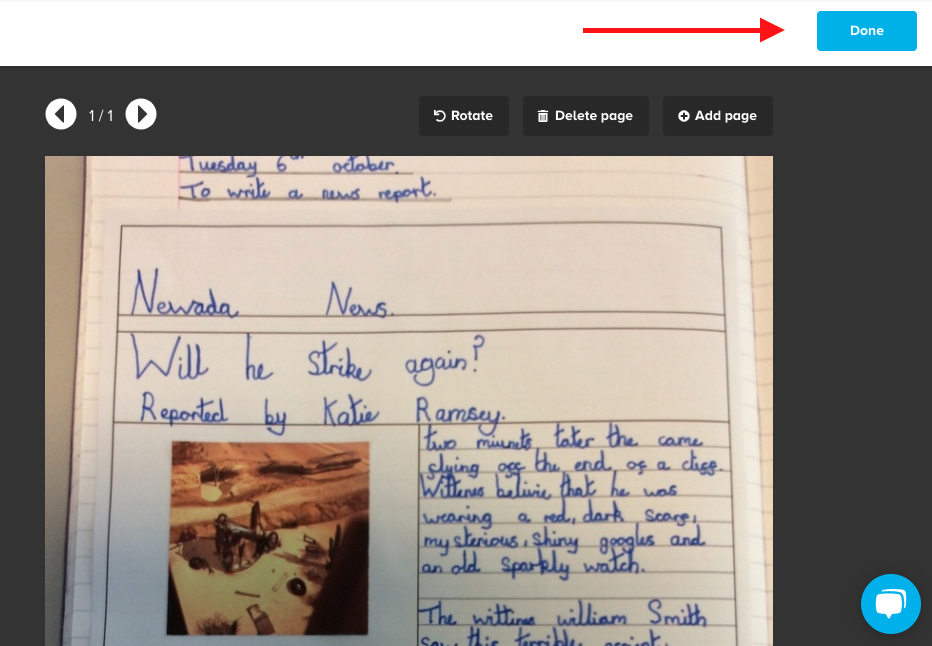
Next, complete your entry details. Please ensure the work is
1) set to publish (this will NOT be available if permission has not been given).
2) tagged correctly as per the competition guidelines. This is so the judges can find your entry on Pobble.
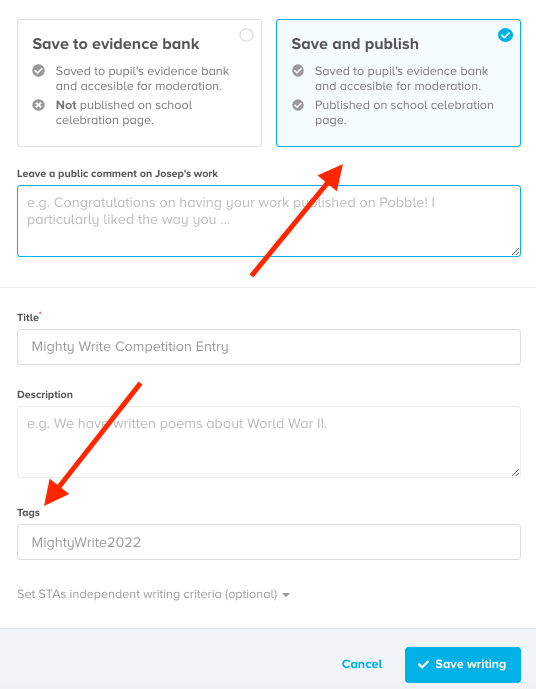
Click 'Save writing' and you should get a confirmation rocket!
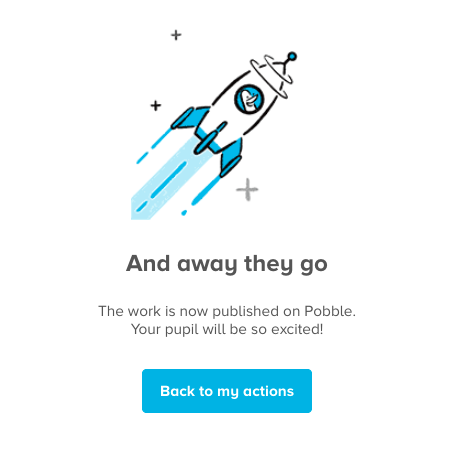
Head back to the Pobble writing bank and click on 'My school' to check your entries have been published. If you have any more entries to upload, you can also do this directly via the 'upload writing' button on the far right.