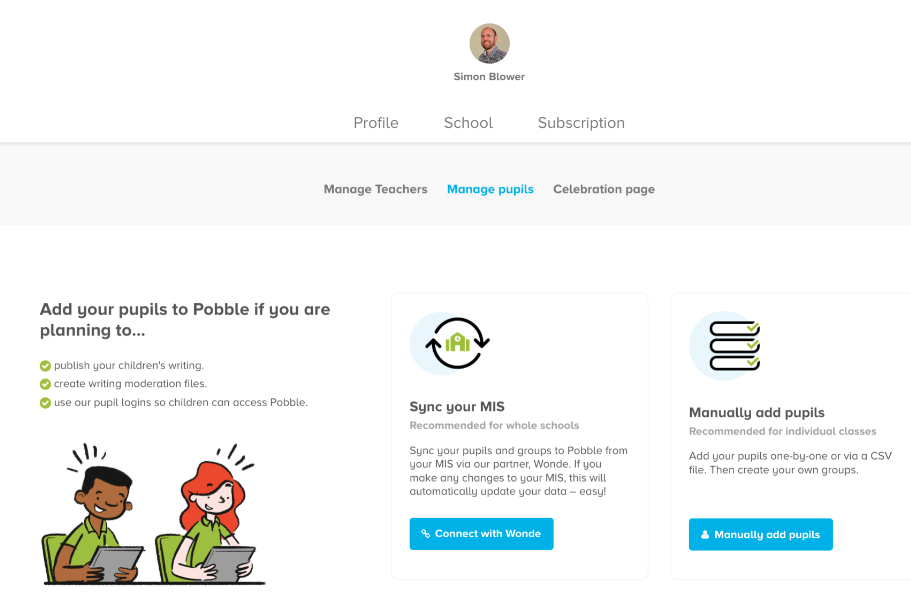How to assign your administrators, invite your colleagues and add your pupils.
1. Assign your school administrators (Admins).
Upon purchasing a moderation school subscription, you'll provide a nominated school admin (key contact), who we'll assign the role too. Admins are responsible for adding and removing teachers, students, and groups in Pobble.
Assign and un-assign multiple admins on your 'Teachers' page (screen shot below). We recommend adding your school secretary/office as an admin for smooth role transitions.
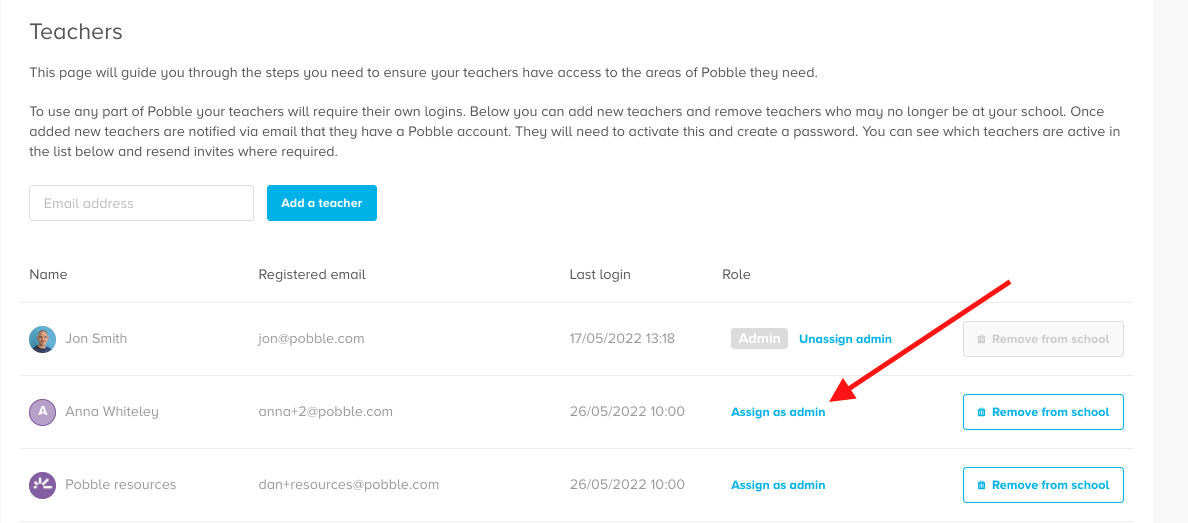
2. Invite Your Colleagues to Join Pobble
On your 'School settings' page you can also add your teaching colleagues.
First, check if they are already on the list of active accounts on Pobble, If not, then scroll to the bottom of the page and add their email address.

We recommend Informing your colleagues that they now have a Pobble moderation subscription. New users will be sent an email asking them to activate their account. Existing users will have their accounts upgraded automatically.
Please remove any staff from your team page that are no longer part of your school. We recommend checking this page is up to date every term.
3. Add your Pupils to Pobble
You will need to add pupils to Pobble before you can create your own moderation file.
You can manually add a small number of pupils if you are planning to only create moderation accounts for a few pupils. Alternatively, you can sync your whole school data at our 'Manage pupils' page.
For whole schools, sync your MIS with Pobble via our data partner Wonde for a secure and simple process. This automatically syncs all pupils and groups in your MIS.