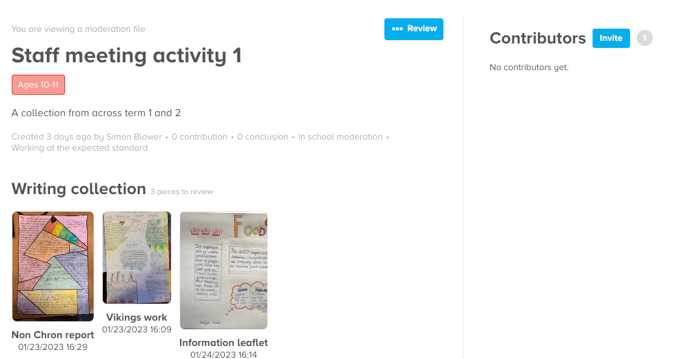The Pobble online moderation tool has been created to support in school moderation, school to school moderation and even external moderation visits.
Before you begin
Decide if you will run your session solely through the platform or alongside a video call (Zoom,Teams,Google hangout).
If running through the Pobble platform, without a video call, we recommend indicating a deadline on when comments can be left and when you, as the moderation lead, will mark a conclusion and close the file.
This editable planning proforma can be used to help plan and communicate the purpose and format of your session.
Review the Moderation section of our Knowledge Base for useful articles and video guides.
If you are an English Lead or Assessment Lead you may like to join our training session on how to develop effective moderation practice for guidance and ideas on running your first moderation session. This training is included in your school moderation subscription.
Step 1 - create your moderation files
You can:
- use an existing folder from your file or your school files area
- copy a neutral collection from our writing samples area
- create a new moderation folder using work already uploaded to a pupils online evidence bank.
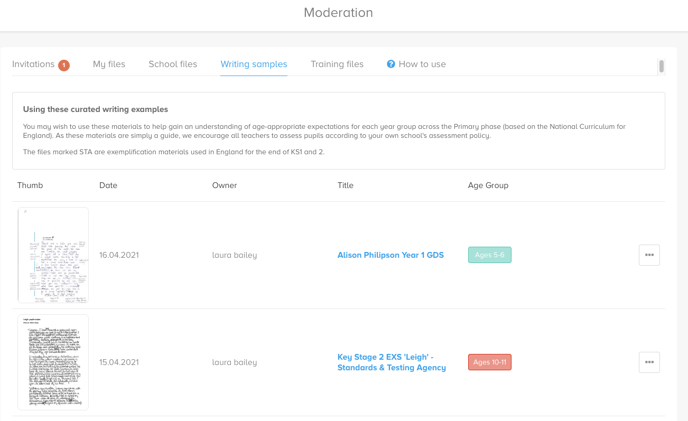
Step 2 - invite teachers to view the moderation files
Depending on the focus of your session you may wish to send a collection of evidence with a judgement that will be easily agreed by delegates, and a second collection which will lead to some professional challenge and discussion.
This will help teachers to understand the importance of a moderation session being ‘robust but kind’ , to use the words of Mary Myatt.
You can:
- Click on the 'invite' button then copy and paste a list of emails - this is useful if running a training event or inviting teachers outside of your school.
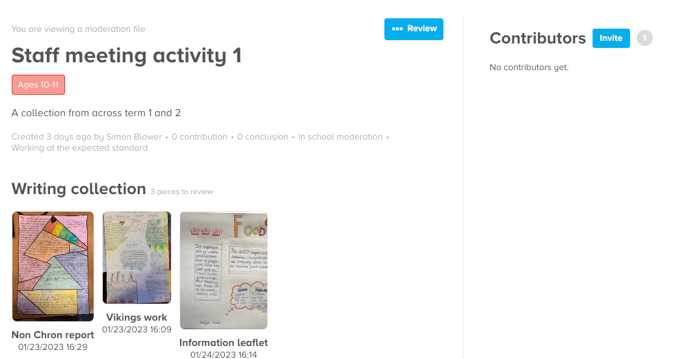
- Easily invite teachers in your own school. You will see their emails appear when you begin typing in their email address in the invite area.
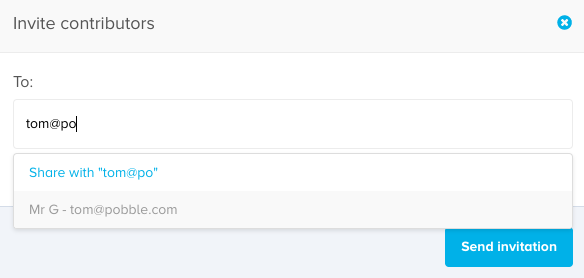
You can also now add an optional message before you send to add further information for your colleagues receiving the invites.
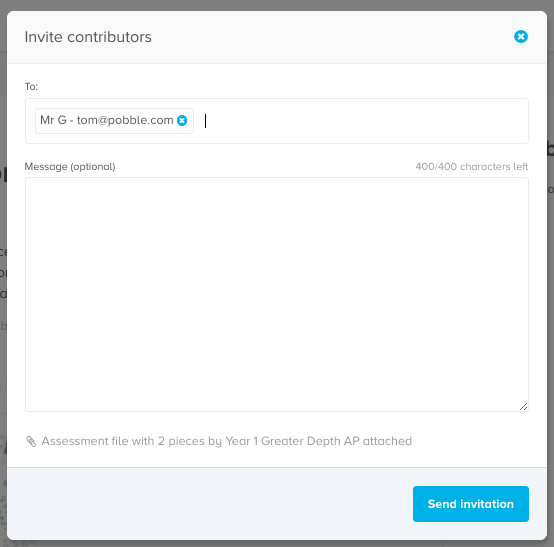
For more details see 'How do I share a moderation file?'
Step 3 - Have a discussion online and mark a conclusion.
You can
- Allow teachers to view the folders in their own time, ahead of an agreed deadline, or as part of an online discussion with video to support.
- Encourage teachers to leave comments, referencing whole samples or an individual piece.
- Mark a conclusion easily once the discussion is complete. This will be clearly marked on the cover sheet, in the discussion window and also a notification will be sent to all those invited to the folder.
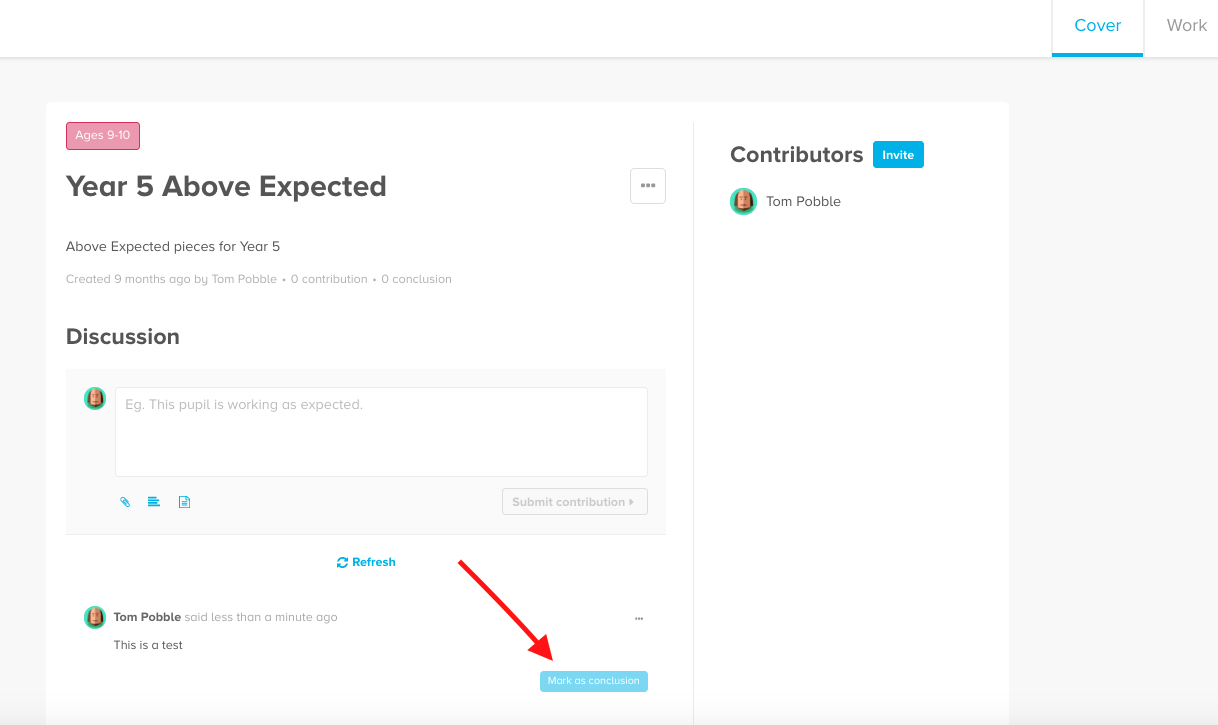
Once a moderation session is complete and a conclusion on a folder is given you can:
- Re-use the folder, by copying the file and starting a new discussions
- Add work to the folder later in the year/term as extra evidence or as part of a new discussion
- Click on the review button and add to your school exemplars and/or close the file.