Pupils can receive lessons from their teacher or choose a favourite lesson via 'Discover'. They can then send work based on that lesson straight back to their teacher for review!
First, sign in via Pupil sign in
Click "My lessons" to access the lessons your teacher has sent you OR click 'Discover' to choose a lesson yourself that you would like to add work to.
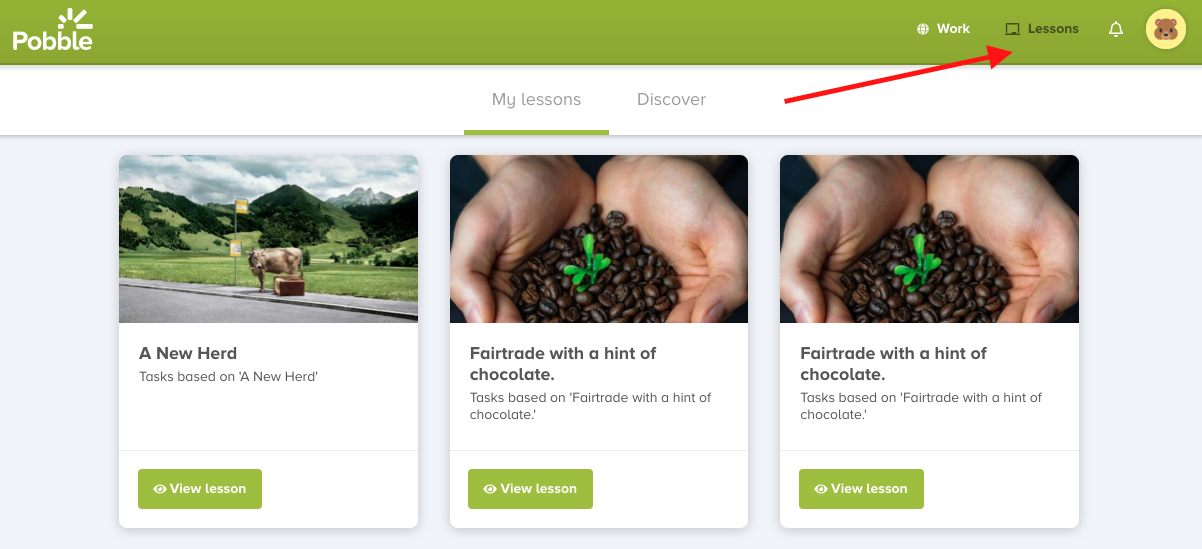
Click "View Lesson" to open the lesson up - then click 'Add work'.
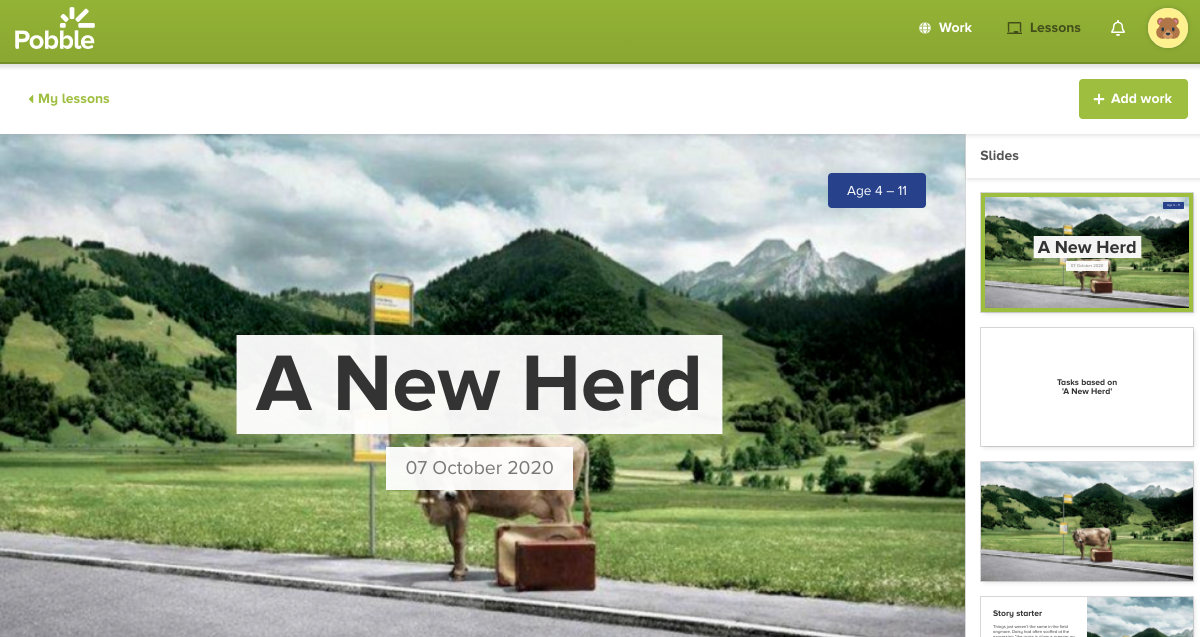
If you have chosen your own lesson via Discover, a modal will appear asking you to select your teacher, title of the work and description. Then click 'Add work' again.
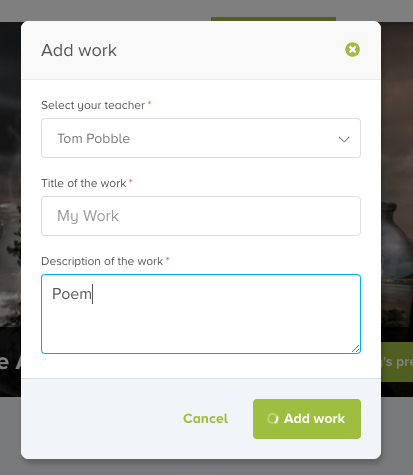
You will be given the option to type your work or add your own photo. Below, we will go through typing.
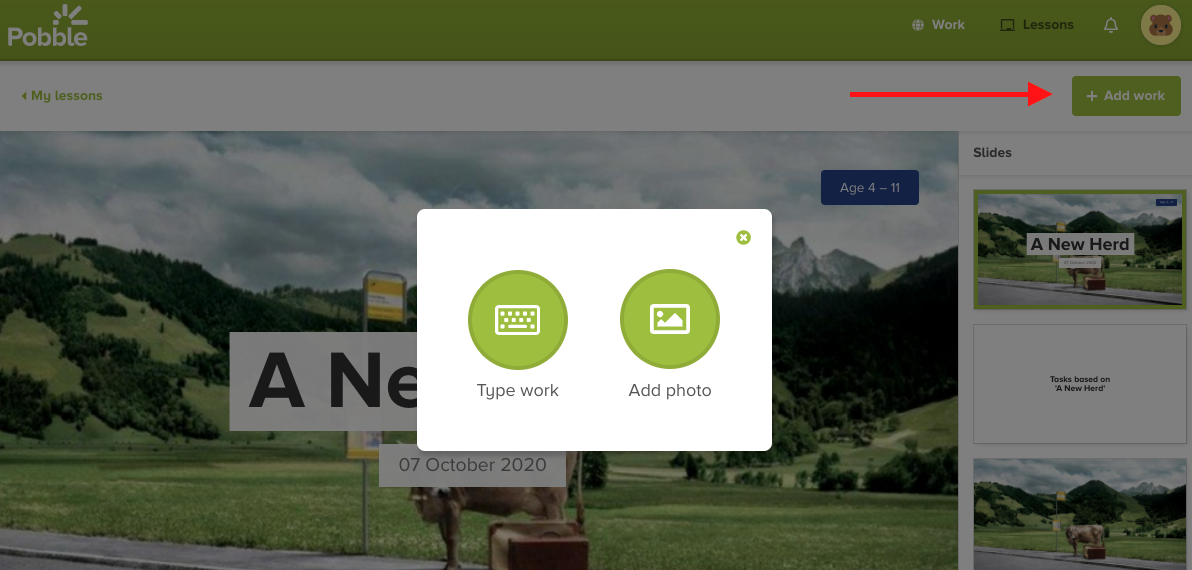
To TYPE work
Click "type work" and you the editor will appear. Complete your work, then once done, click "Review".
Note - the below screenshot is on a laptop, but you can do this on a tablet as well - a keyboard will appear.

Here you will be able to annotate and comment on your work before sending it back to the teacher via "send to teacher'. A detailed guide for teachers on self (and peer) feedback can be found here.
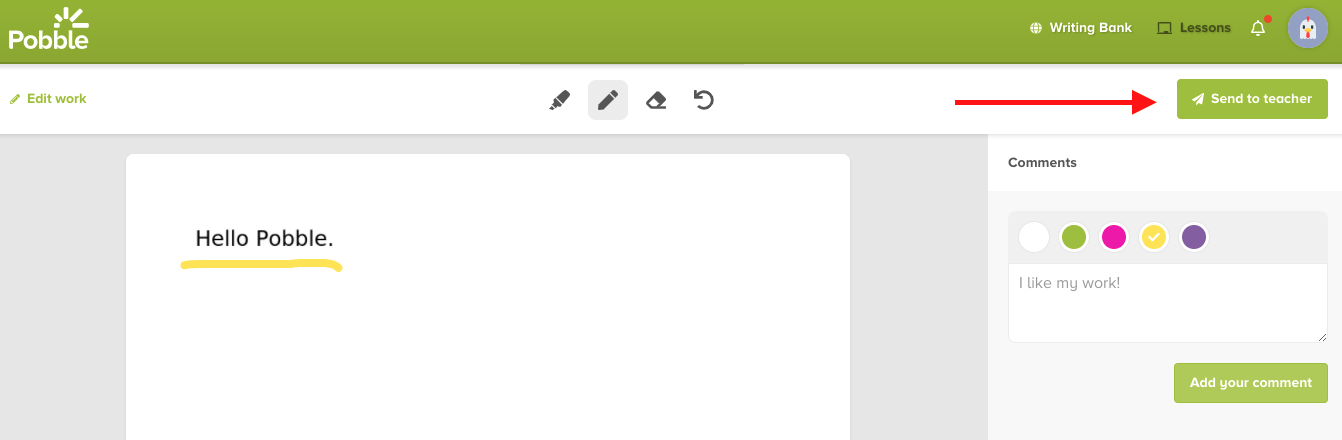
Click "Yes I'm sure" and the work will be sent. You will see the happy pineapple! Nice one!
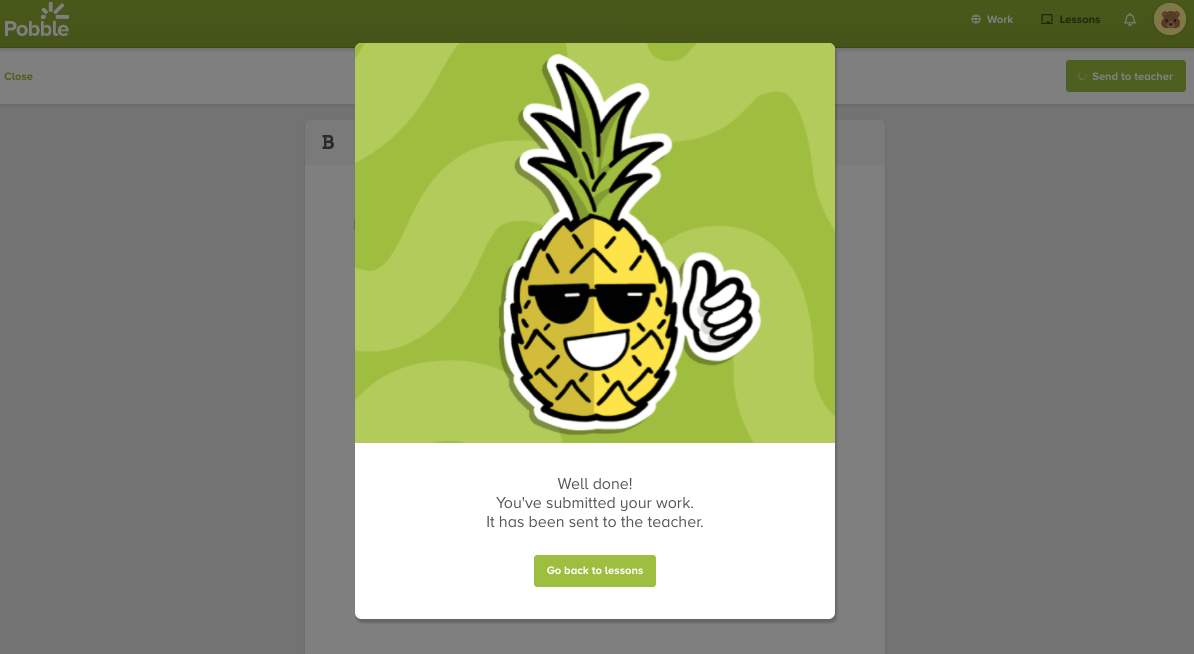
To take a PHOTO of work
Click "add photo" and select your piece of work.
NOTE: The below screenshot is on a laptop, but you can do this on a tablet as well - you will be able to take a photo or select a picture from the camera roll.
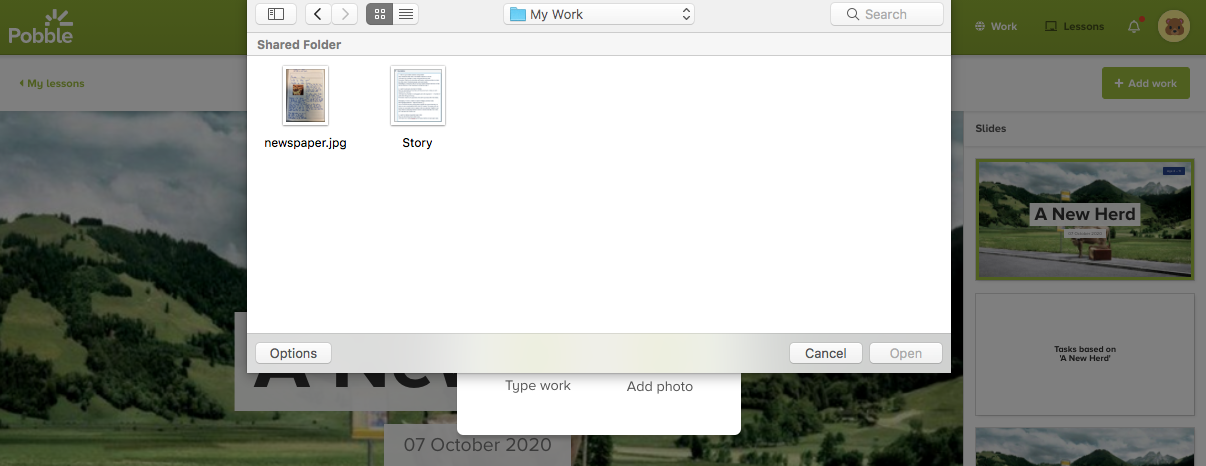
Select the piece you want, click 'Open' and this will bring up the photo. Here, you can rotate, add further pages, delete or 're-upload work'
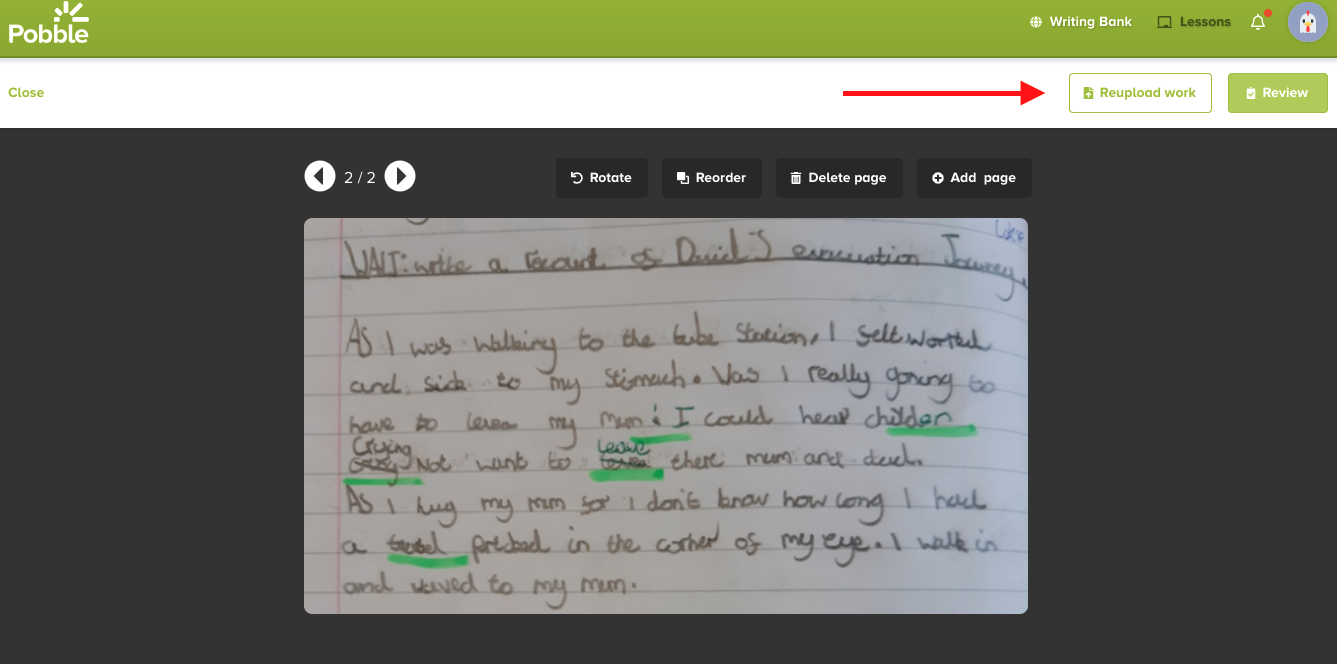
Once happy, you can click 'review' again, leave your feedback as before and click "send to teacher".
Teachers! Check out the article below for how this works.
