Once you have selected or built your own lesson/resource, you can send this directly to pupils who can access it from their own pupil login. They can then view the resource, add their own work and peer or self review what they have written.
Ensure you have added your pupils beforehand via syncing your MIS or .csv file.
Inside your Lesson Builder, select "share lesson" and click "send to pupils"
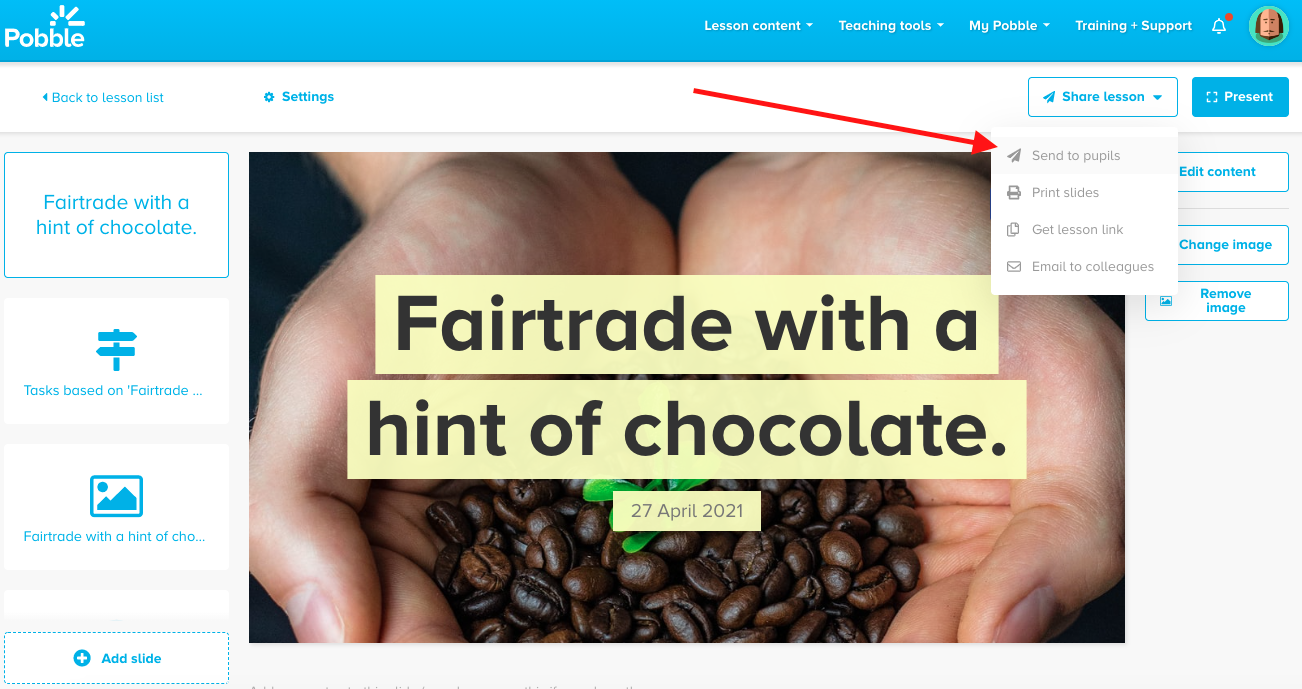
The option appears to rename your lesson, write a description and send to a specific group you have created.
You can also select which pupils you would like to share the lesson with.
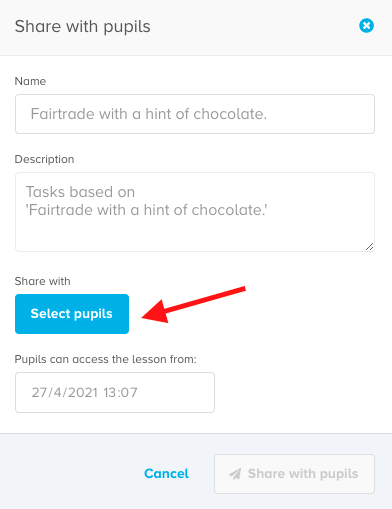
Check the names on the right or search.
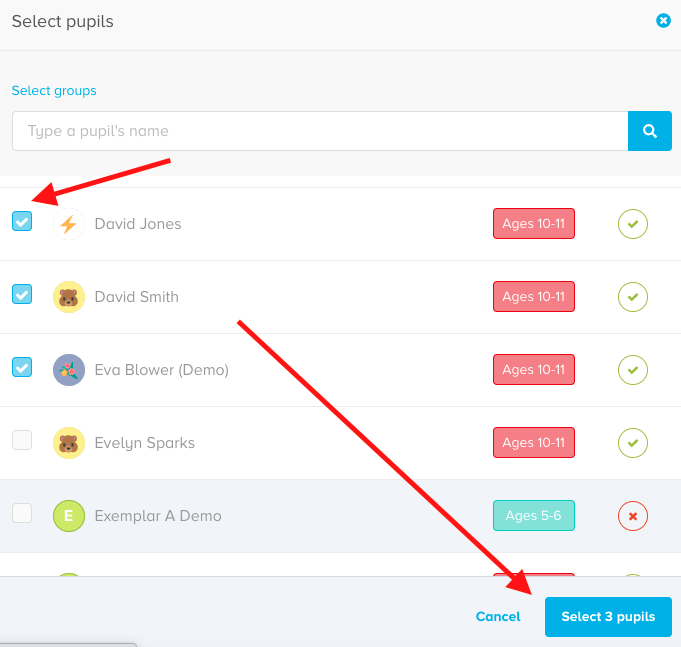
You can even set a date and time when to send! Perfect, for example, if you are planning the night before and want them to access this only in school time.
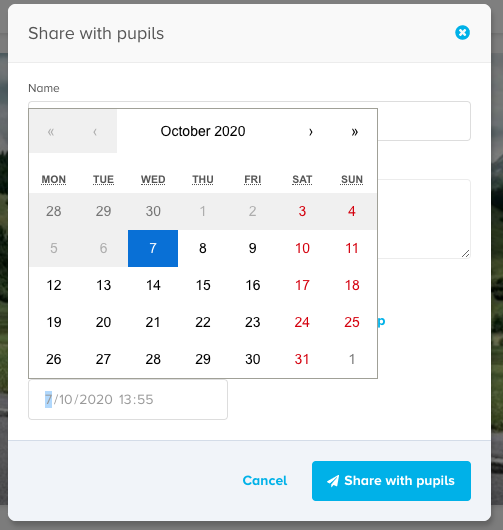
Finally, you can enable peer review. Each pupil will be automatically have their work shared with another member of their class for review.
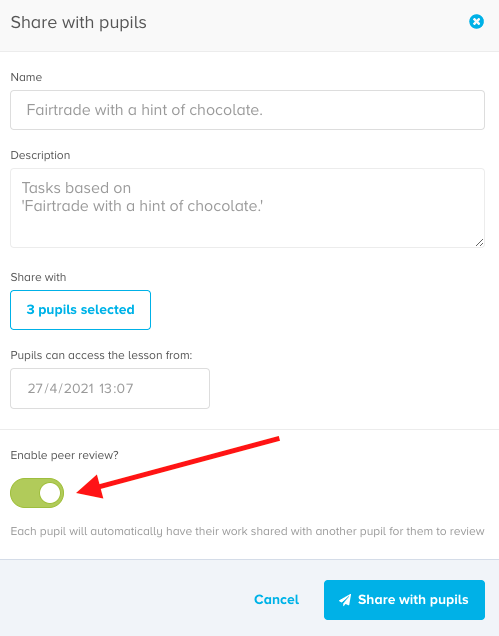
Note this will only work if you select more than one pupil. More guidance and a video on our pupil self and peer review tools can be found below.
Once happy, click "share with pupils" and the work will be sent.
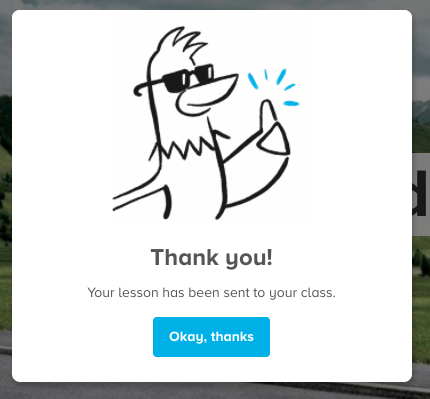
The lesson will now appear under the "Work" section of the pupil's account, accessible when they log in.
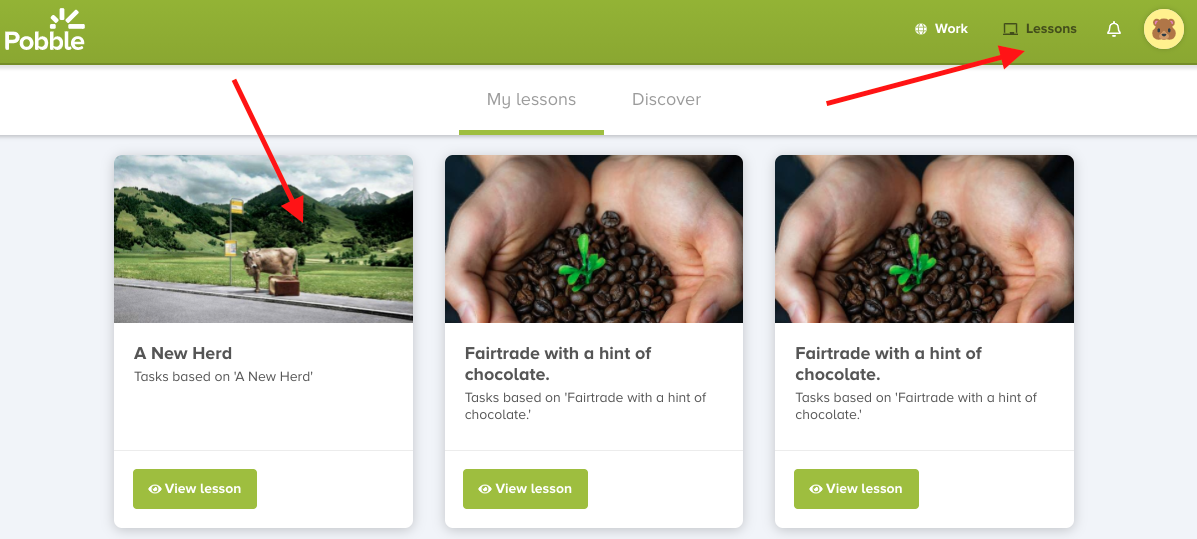
Now, the pupil can access that lesson by simply clicking on "View lesson".
They can then;
-add their own work, either by photo or type and send the lesson back to a teacher mark book for review.
-self review their own and peer review other works and send these back as well!
