Pupil self and peer assessment made easy!
A prior reminder for the teacher to....
i) create a lesson including success criteria
ii) select multiple pupils to share the lesson with
ii) enable peer review
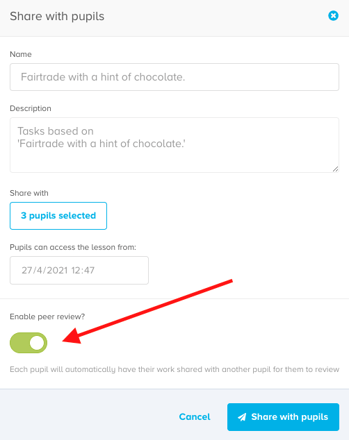
iv) send the lesson to their pupils
Remember, if the peer review option is not selected by a teacher, a pupil will still be able to send the work back to a teacher for the teacher to review in their mark book.
1. Pupil accesses lesson once they log in.
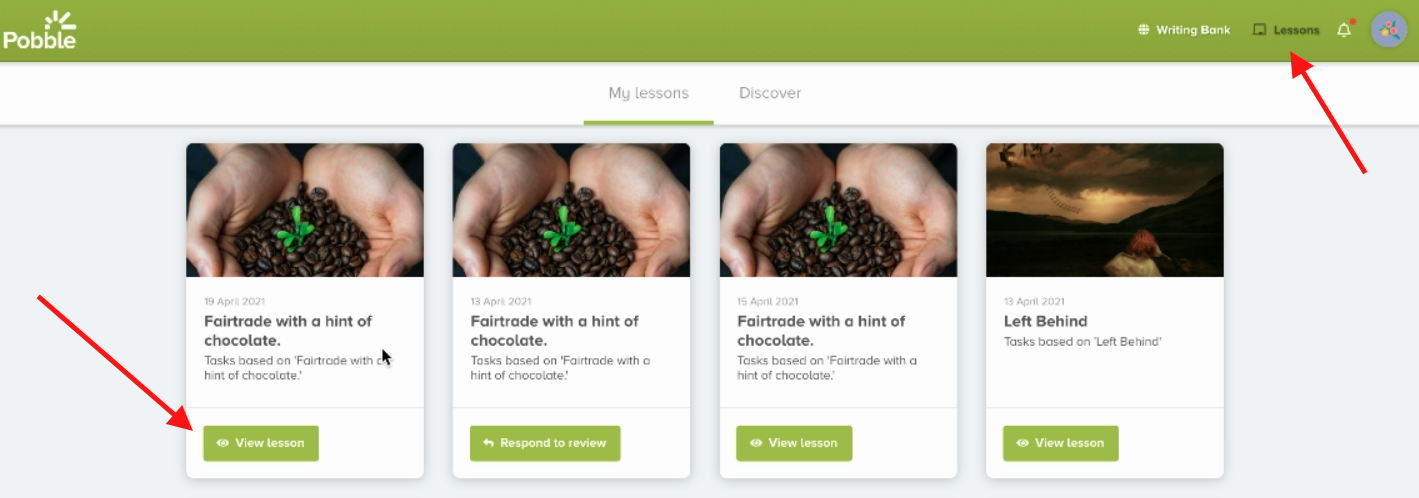
2. Click 'View lesson', 'Add work' and then choose to type or photograph.
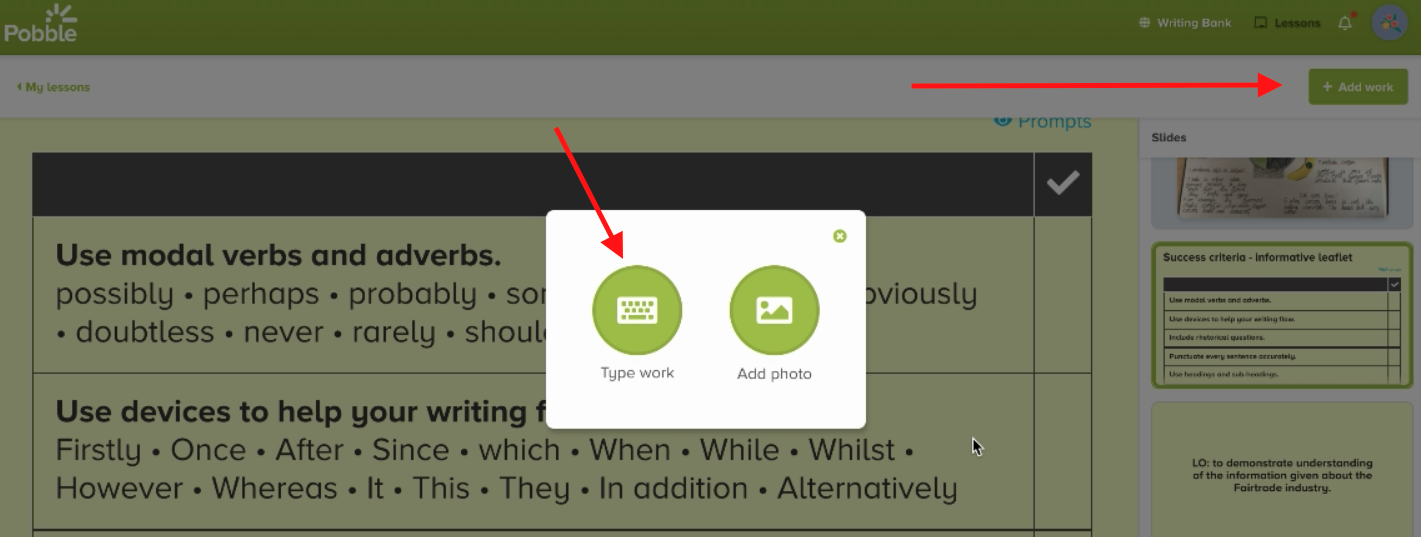
3. Pupil completes their work and clicks 'Review'.
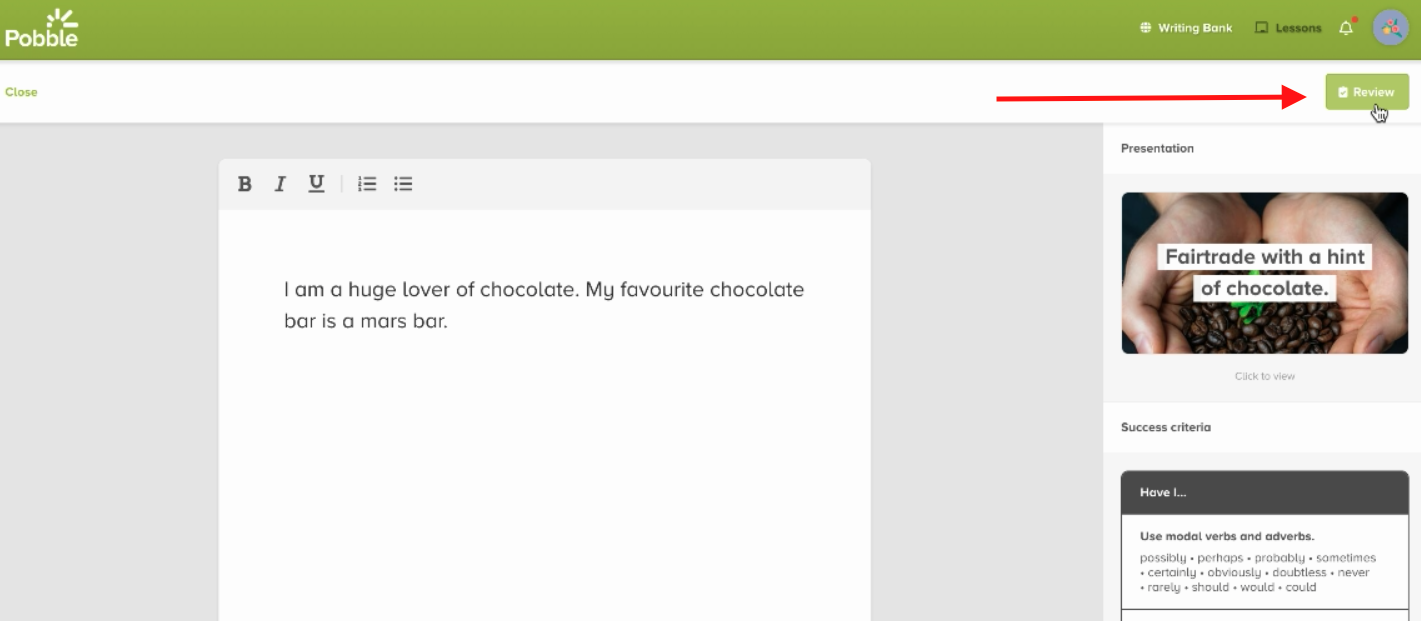
4. The pupil can then self-assess in three ways.
i) Ticking the checkboxes on the success criteria
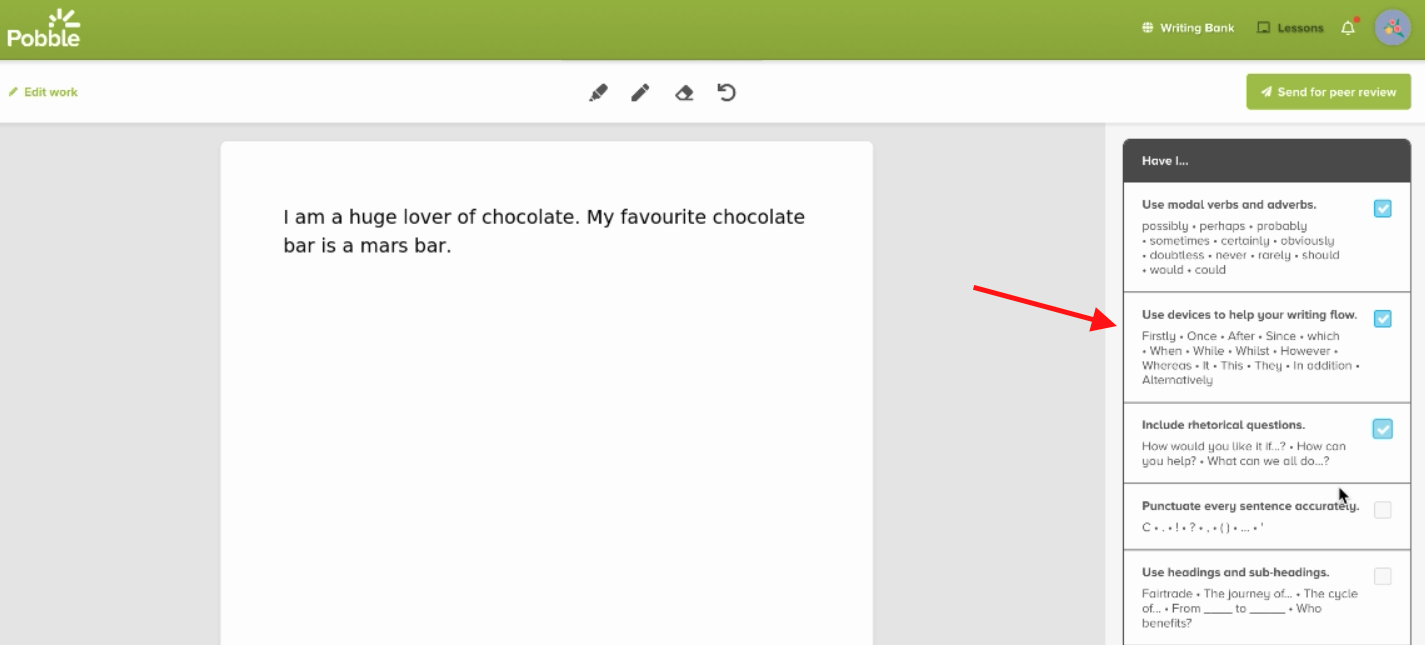
ii) Annotation. Click the tools at the top and highlight / underline specific words and sentences.
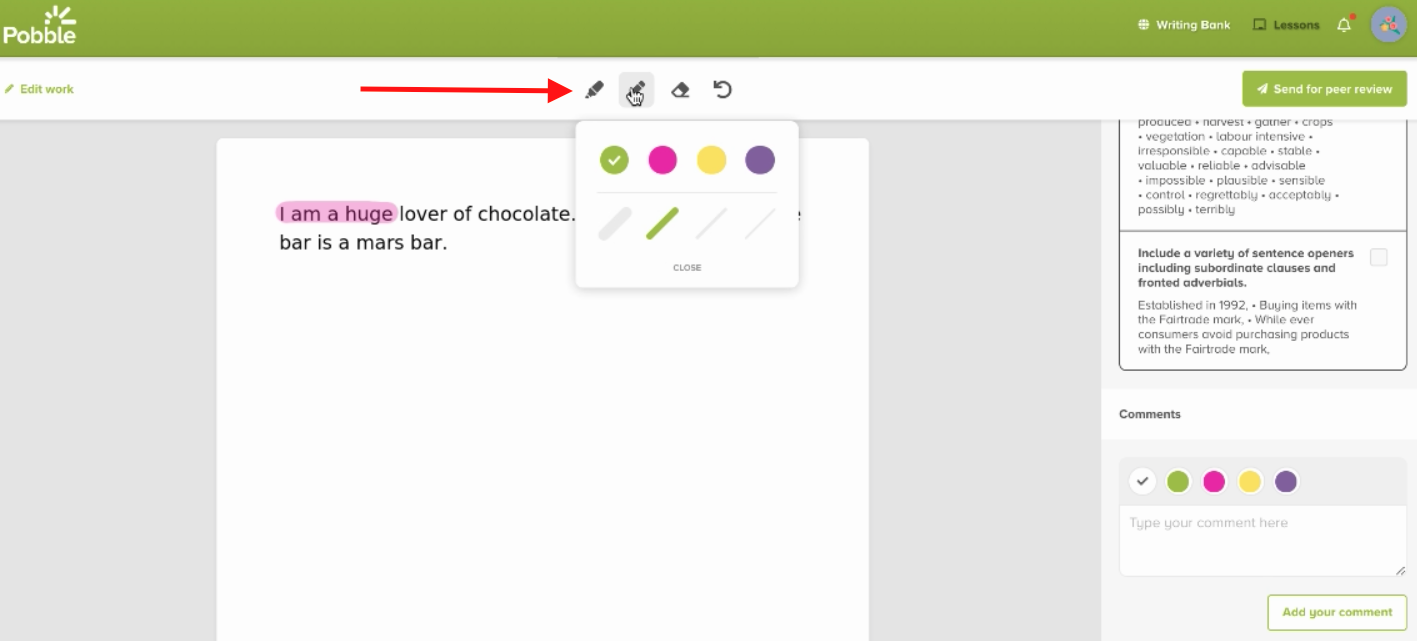
iii) Leave a comment. They can also link your comment to an annotation by clicking the relevant colour above.
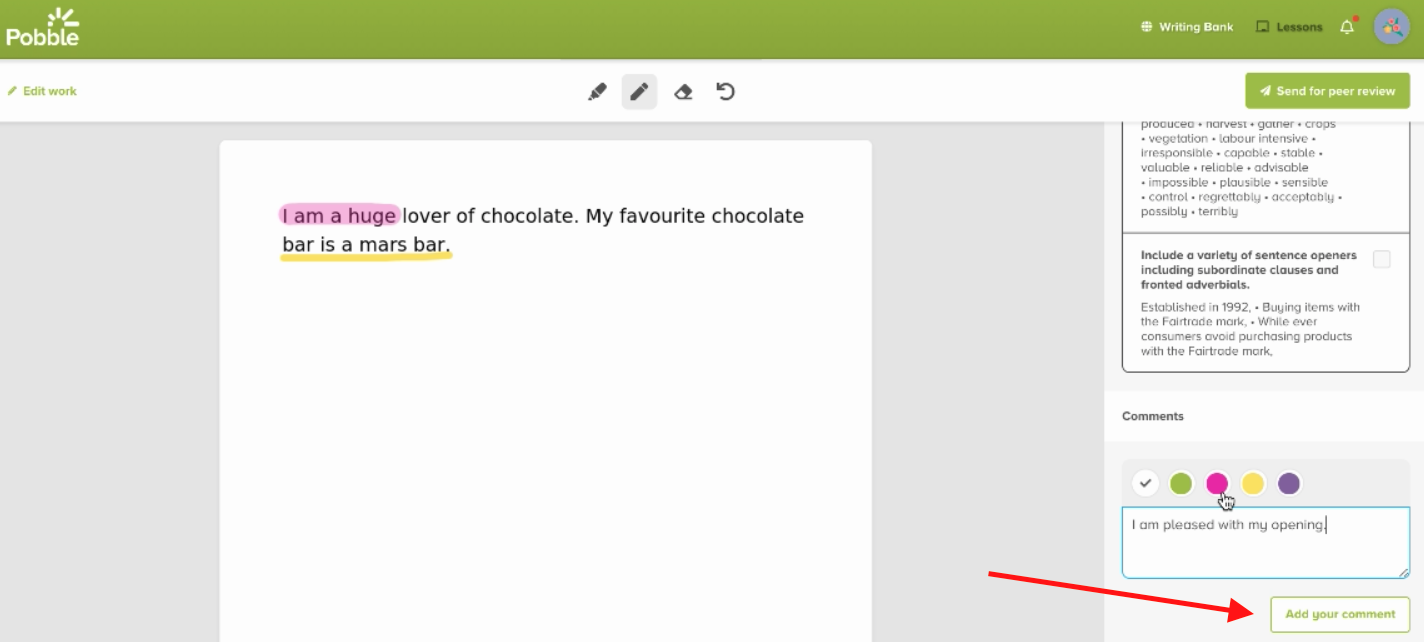
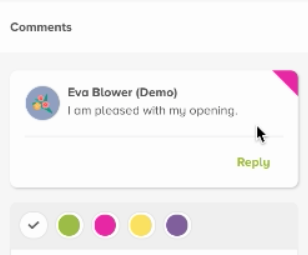
5. Once the pupil has completed their self review, they can send for peer review by simply clicking the button in the top right.
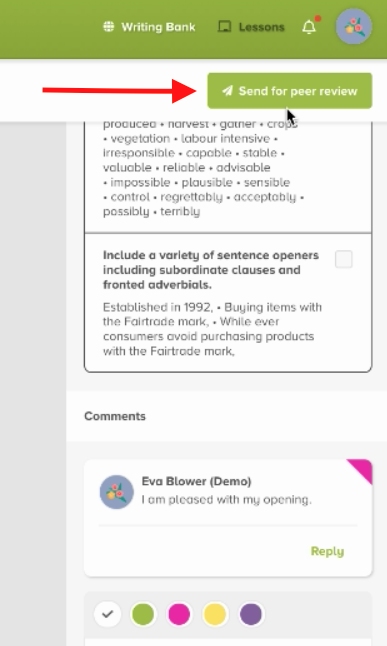
A random fellow pupil, one of whom the teacher had originally selected in the group, will receive the piece of work to review in their own 'My Lessons' section. The modal will read 'respond to review'.
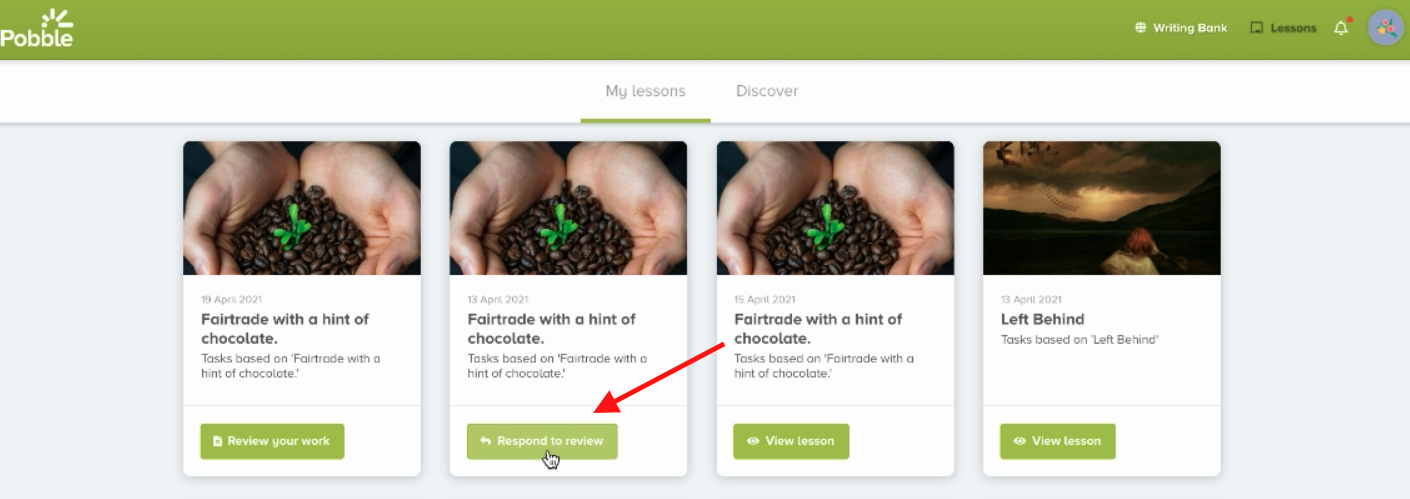
Here this pupil can respond to other comments made (including by the teacher) and leave their own annotations.
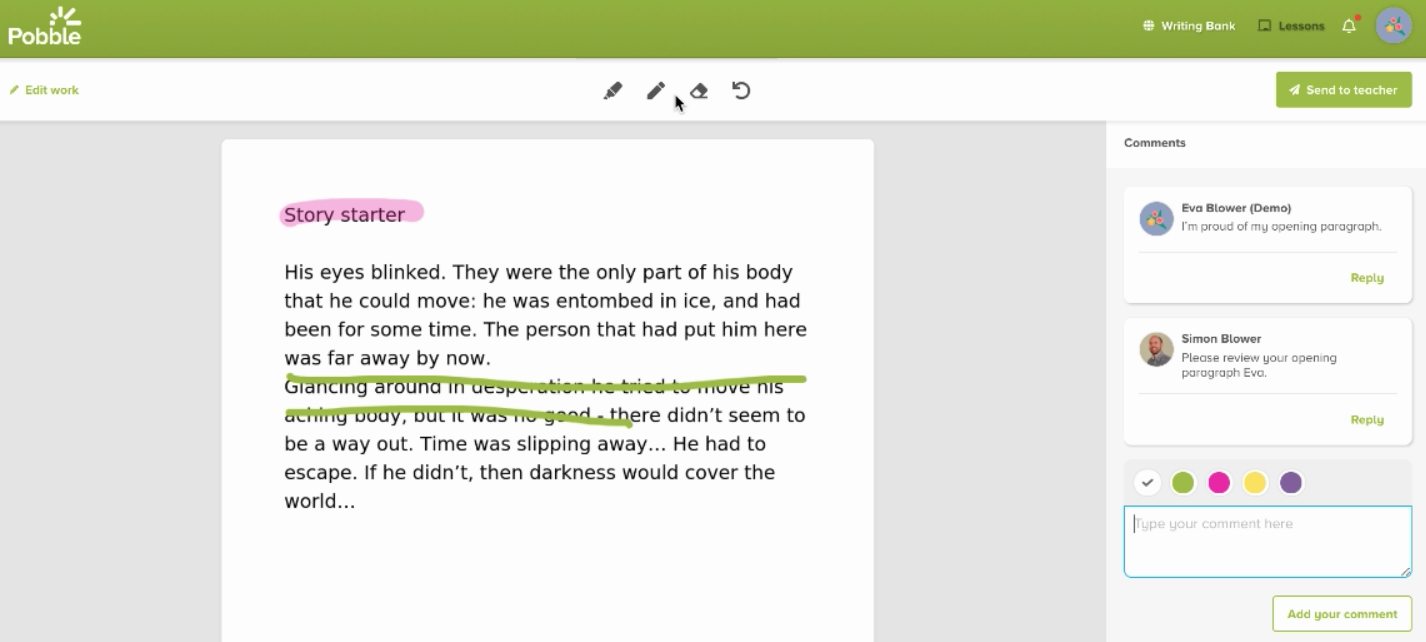
When the peer review is complete, simply click 'send to teacher' in the top right for the teacher to collate all the feedback from their pupils.
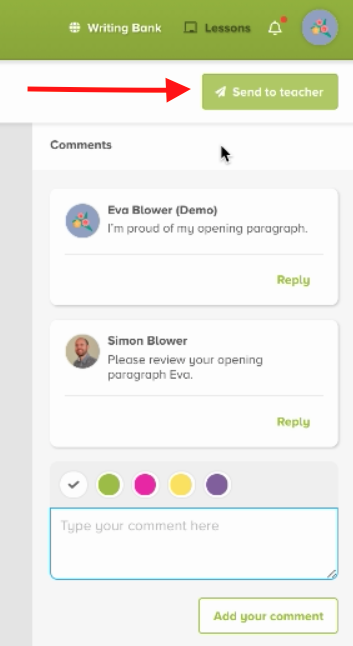
The teacher will then be able to collate and review all the feedback in their mark book.
